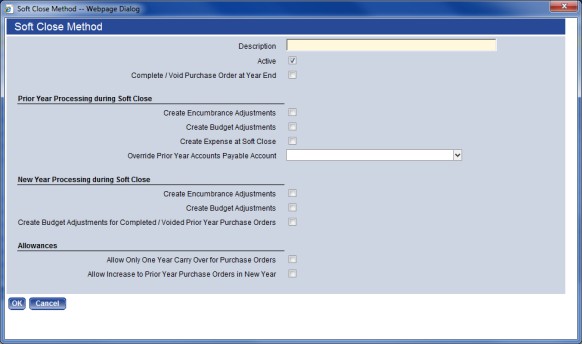Soft Close Method Maintenance
The Soft Close Method Maintenance page allows users to create and maintain the soft close methods used by their organization.
Create a Soft Close Method
Financial Management > Year-End Processing > Soft Close Methods
The Soft Close Method Maintenance page lists all the soft close methods defined for your organization. It also shows at a glance the budget and/or encumbrance adjustments that will be created for prior and new year processing during the soft close process.
Clicking the link in the Soft Close Method column or clicking the New button will launch the Soft Close Method pop-up.
- Enter a Description of the soft close method. This value is required; it may contain up to 64 characters.
- The Active check box is selected by default, indicating that the method will be available for selection once it is saved.
- Select the Complete/Void Purchase Order at Year-End check box if open voided purchase orders should be completed when the soft close is performed for the year. A
 will appear in the Complete PO column on the Soft Close Method Maintenance page if this check box is selected. Selecting this check box will disable the other fields on this page.
will appear in the Complete PO column on the Soft Close Method Maintenance page if this check box is selected. Selecting this check box will disable the other fields on this page. - Select the Create Encumbrance Adjustments check box if encumbrance adjustments should be created for prior-year transactions when the soft close is performed for the year. A
 will appear in the Create PY EA column on the Soft Close Method Maintenance page if this check box is selected. This will create a journal to unencumber funds from the fiscal year being closed.
will appear in the Create PY EA column on the Soft Close Method Maintenance page if this check box is selected. This will create a journal to unencumber funds from the fiscal year being closed. - Select the Create Budget Adjustments check box if budget adjustments should be created for prior-year transactions when the soft close is performed for the year. A
 will appear in the Create PY BA column on the Soft Close Method Maintenance page if this check box is selected. This will create a journal to adjust the budget for the fiscal year being closed.
will appear in the Create PY BA column on the Soft Close Method Maintenance page if this check box is selected. This will create a journal to adjust the budget for the fiscal year being closed. - Select the Create Expense at Soft Close check box if expenses should be created for prior-year transactions when the soft close is performed for the year. This will expense all purchase orders for the fiscal year being closed.
- The Override Prior Year Accounts Payable Account field is enabled if the Create Expense at Soft Close check box is selected. If applicable, select an account that should be used to override the Accounts Payable account for the prior year's transactions. Used for expense if created above. This will relieve the liability balance as payments are issued.
- Select the Create Encumbrance Adjustments check box if encumbrance adjustments should be created for new-year transactions when the soft close is performed for the current year. A
 will appear in the Create NY EA column on the Soft Close Method Maintenance page if this check box is selected. Will create a journal to encumber funds in the new fiscal year.
will appear in the Create NY EA column on the Soft Close Method Maintenance page if this check box is selected. Will create a journal to encumber funds in the new fiscal year. - Select the Create Budget Adjustments check box if budget adjustments should be created for new-year transactions when the soft close is performed for the current year. A
 will appear in the Create NY BA column on the Soft Close Method Maintenance page if this check box is selected. This will create a journal to adjust the budget in the new fiscal year.
will appear in the Create NY BA column on the Soft Close Method Maintenance page if this check box is selected. This will create a journal to adjust the budget in the new fiscal year. - Select the Create Budget Adjustments for Completed/Voided Prior Year Purchase Orders check box if a budget adjustment should be created in the new year for any purchase order that was completed or voided in the prior year. This will readjust the budget for unused budgeted funds that are carried forward into the new fiscal year.
- Select the Allow Only One Year Carry Over for Purchase Orders check box if purchase order transactions may be carried over only once from the previous year. If it is selected, the purchase order will be flagged so that it doesn't appear on the Soft Close Purchase Orders page at the end of the next year.
- Select the Allow Increase to Prior Year Purchase Orders in New Year check box if purchase orders from the previous year may be increased in value if it is carried forward into the new year.
- Click OK to save the soft close method.
Assign a Soft Close Method
Once the soft close method for purchase orders is set up, it can be assigned to a purchase order type as the default soft close method. Go to Maintenance > new world ERP Suite > Procurement > Purchase Order Types and select the link for the purchase order type to which you want to assign the default. In the Defaults section, select the Soft Close Method value and click Save.
Set up Centralized Journal Processing Department
A centralized journal processing department must also be set up. Go to Maintenance > new world ERP Suite > System > Company Suite Settings and select the Journals tab. Under Processing Options, make sure the Centralized Journal Processing Department field is populated. This is the department that is used and attached to journals during the soft close process. Click Save to apply the setting.
See Also